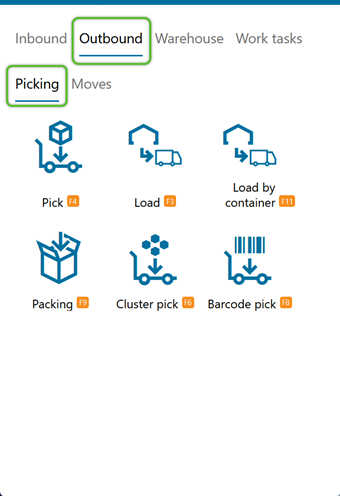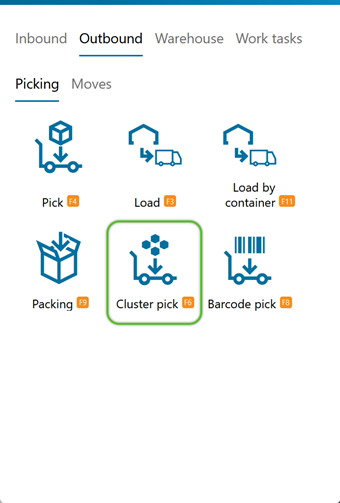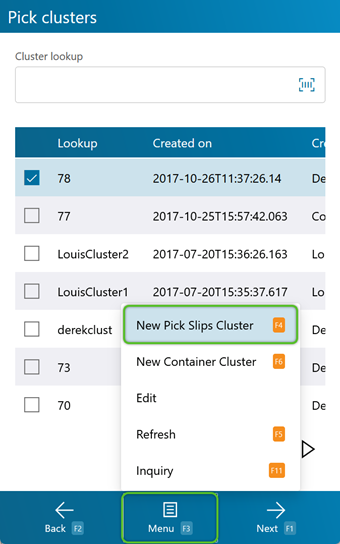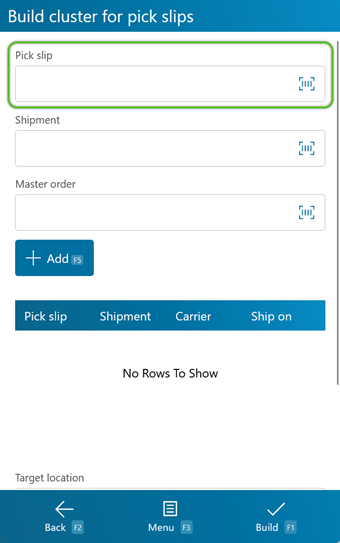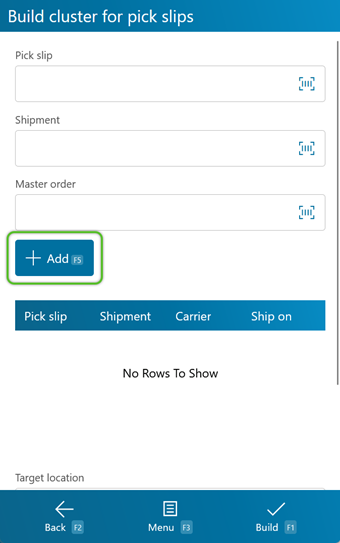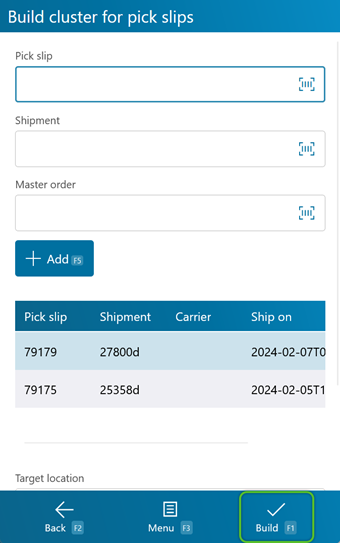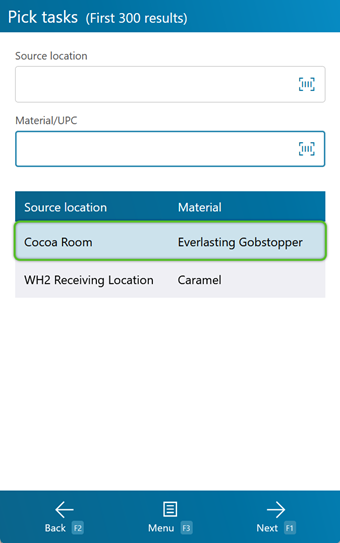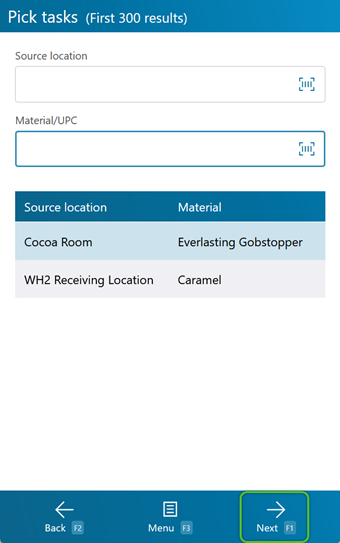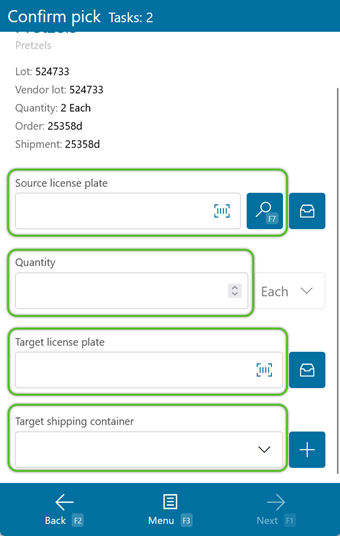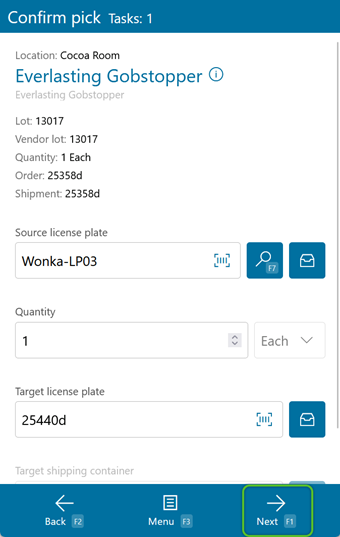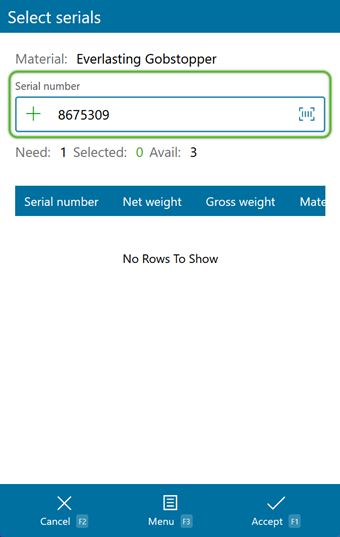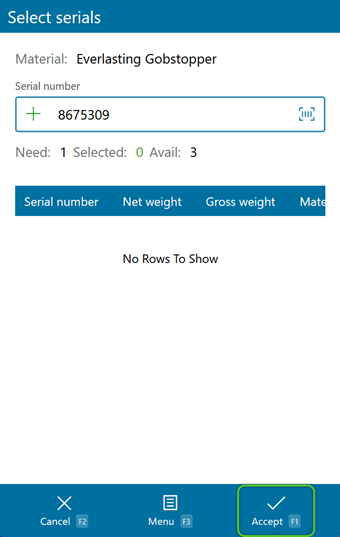Cluster Pick Inventory
Cluster Picking groups Pick Slips or Shipments together to minimize the amount of work required for Picking, collecting all like Materials or Picking all Materials from the same Location at once.
Prerequisites
- Outbound Order(s)
- Released Wave(s) with multiple Pick Slips
- Inventory in your Warehouse
1. From the Pick Clusters list, tap Menu, or press F3, then tap New Pick Slips Cluster or press F4 to create a new Pick Cluster.
3. Tap the + Add button or press F5 to add the Pick Slip to the Cluster. Do so for every Pick Slip you will be adding. Enter a Cluster Lookup code.
3. Scan or enter the Source License Plate. You can also tap or press F7 to have the system display all applicable License Plates in the Location.
4. Confirm the Quantity you will be Picking. Make sure the Packaging matches the expected Packaging.
5. Scan or enter the Target License Plate. You can create a new License Plate here, or select an existing one.
If relevant, select a Target Shipping Container from the dropdown.
If your Material has individual Serial Numbers assigned to it, you will need to scan or enter them at this point.
1. You can either scan each individual Serial Number, or you can tap or press F8 to automatically select Serial Numbers for you.
Repeat this process for each Pick Task remaining, until they have all been completed.
| Last Updated: |
| 06/06/2025 |